How to change the behavior of Dynamics 365 quick search functionality?
Background:
In Dynamics 365 we can search for records based on some fields in the quick search box shown in the below image. When a user searches for a record it will show up records in the “All Active” view. The columns that are searchable and the columns that appear in the search will be defined in “Quick Find View”.
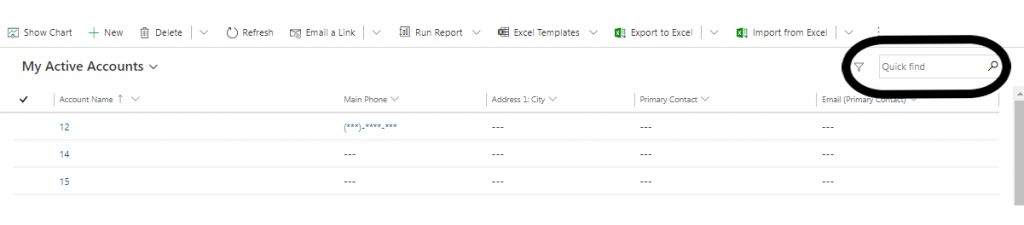
Problem:
Why does this quick search always look for the records in the “All Active Records” view instead of the view I selected? Is there a way to change the behavior to restrict the quick search to search in the view currently we are in and show the records if it finds any related to what we searched for?
Solution:
A new feature is added to dynamics 365 which allows you to search for a record in the view you are looking at the screen. In order to know whether this feature is set up in your environment, simply look at the text shown in the quick search box. If the display text shows “quick find” that means it is looking in “All Active View” which is normal in previous versions.
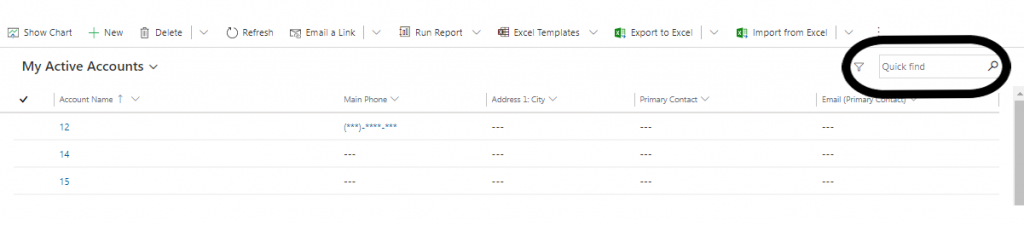
If the text in the quick search box displays “Search this view” which means that the search you are performing will be limited to the view you are currently looking at.
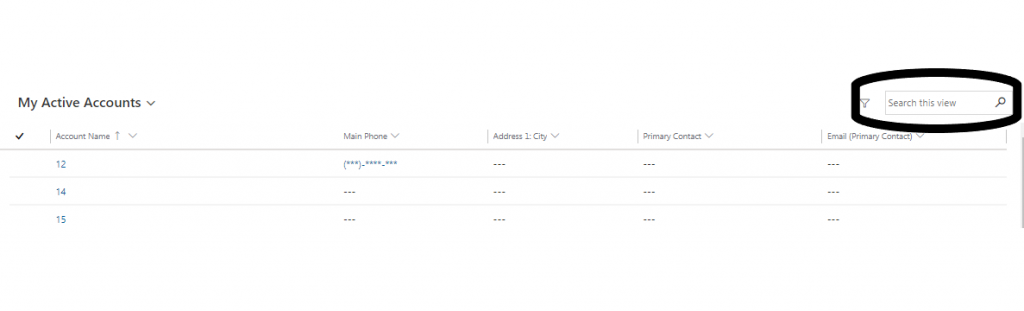
15 Questions to Identify the Gaps in Your CRM Processes
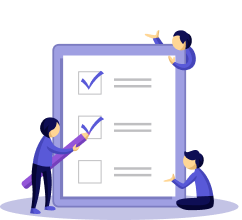
Setup:
- Go to https://admin.powerplatform.microsoft.com/
- Login with your login credentials.
- Select the Environment from the list of environments available.
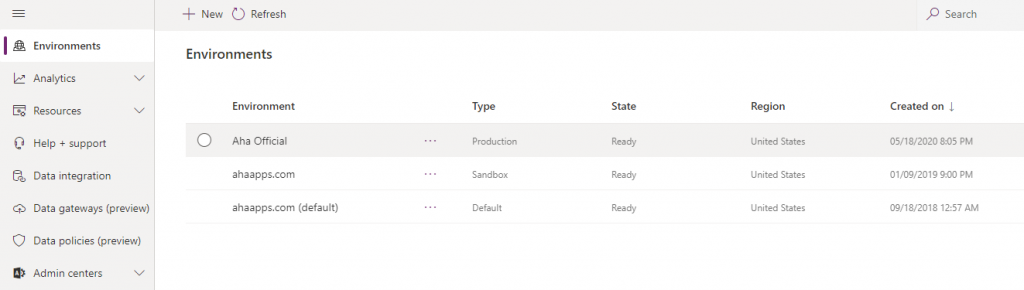
- After you select the environment you will see the highlighted ribbon
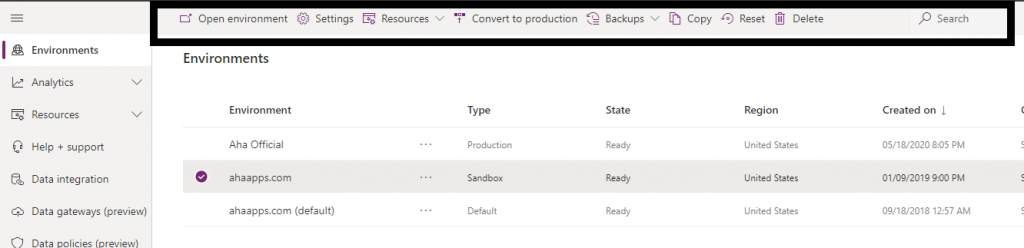
- Select Settings in the ribbon
- Expand “Product” and select “Features”
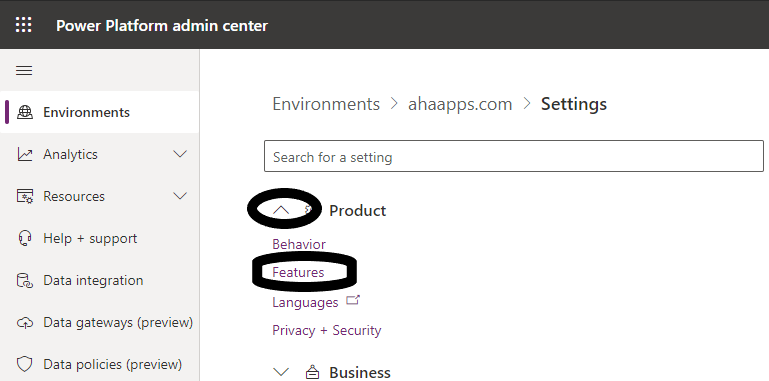
- Scroll down and find the highlighted option “Use quick find view of an entity for searching on grids and sub-grids”
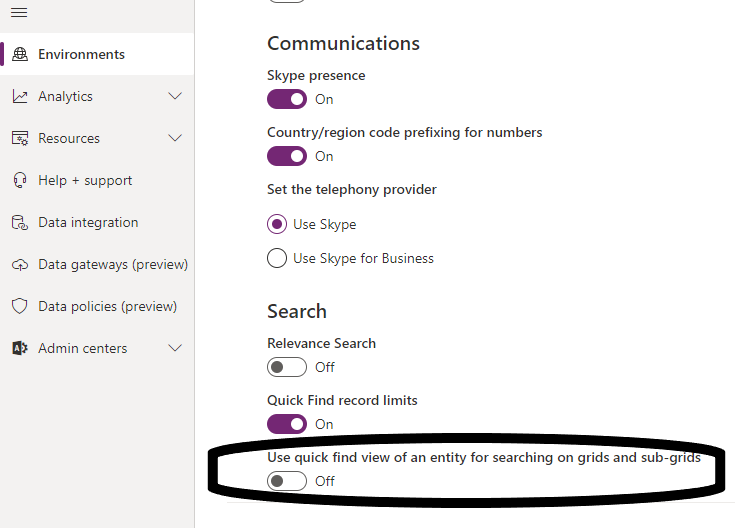
- If that option toggle is “off” then the search functionality will search for the records from the view you are looking at
- If that toggle option is “on” then it works like normal which means it looks for the “All Active Records” view.
If you want to know more about Dynamics CRM and the way it can revolutionize your operations, connect with us today.
Author’s bio:
Ram has been associated with AhaApps since 2018 as a Microsoft Dynamics CRM Developer. He is passionate about CRM and is zealous to provide the best and efficient solutions to his clients using his analytical, logical expertise. He loves to play cricket on the field when he gets time. And sometimes likes to watch his favorite series on the telly. He is also fond of trying out games on the mobile.
Data Management: Audit Management and Cleanup
Cleaning up old data is as important as implementing a new CRM software. Learn about it in our blog